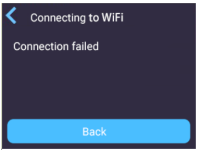Wifi Config
1. Click “WIFI”, the system starts to search for WIFI hotspots around the 3D printer. After waiting for about 5 seconds, the interface displays the searched AP names according to the signal strength.
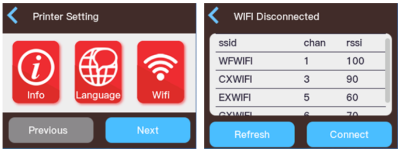
NOTE: this product only supports WIFI network with 2.4G frequency. If your router has been set to 2.4G and 5G mixed mode, the hotspot name will not be displayed in the WIFI hotspot list. Please turn off the hybrid mode and enable a separate 2.4G hotspot.
2. Click the name of the WIFI network you want to connect to, and in the opened WIFI setting window, click the password input box, use the keyboard to enter the password. If you have trouble clicking the buttons of the keyboard, get a pencil and click.
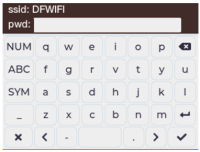
3. Click the “√” in the lower right corner, the system will try to use the entered password to connect to the hotspot.If the password is entered correctly, the system will connect to the wireless router within 5 seconds and display the IP address.
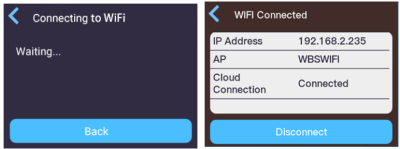
4. If the password is incorrectly, or the WIFI signal strength is weak, the WIFI signal is interfered, etc., the system cannot connect to the hotspot, about 5 seconds, the interface will display the connection failure, click the “Back” to return to the password setting interface, re-enter the password and try to connect.